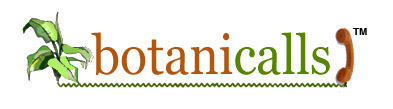XPort Leaf Kit: Install
Congratulations! Now that you’ve assembled your kit, you’re ready to test and install your Botanicalls system.
Connecting Your Leaf
Your kit includes a short ethernet cable as well as a power adapter. Take the ethernet cable and plug one end into the XPort, and the other end into your network hub or router. Plug the power supply into an electrical outlet and then insert the barrel plug into the power jack on your Botanicalls board.
The green and yellow lights on the XPort will begin blinking immediately. After about ten seconds, the yellow light on the board will blink several times, followed by the green STATUS light. If this does not happen, don’t panic. Help is available in the Forums.
Testing
Now it’s time to send your first test message. Press the TEST button once. The yellow light will remain on while your message is being sent. This may take anywhere from 10 seconds to a minute. When the message has been sent the yellow light will go out. (If it blinks a number of times before it goes out the connection failed, count the blinks and see the Forums for help)
Let’s check on that test message. Open a web browser and go to http://twitter.com/yourplantsID to see your plant’s tweet. You can change your plant’s profile using the log in information provided. It should say that the moisture in 0%, as your Botanicalls unit is not yet installed in your plant. If the Twitter has gone through successfully, you’re now ready to install the unit in your plant!
Hook Up Your Plant
Insert the moisture probes into the soil about halfway between the edge of the pot and the stem of the plant. Leave at least two inches between the soil and the bottom of the board, so that the plugs are well above the dirt. Make sure the probes aren’t touching each other, otherwise your moisture readings will be incorrect. Plug the Ethernet cable and power in. The short ethernet cable that’s included is intended for testing, so you may need a longer cable depending on your plant’s location. If the soil is moist you will see a steady bright green light after start up. If the soil is dry you’ll see a dimmer light that blinks every 10 seconds. Press the TEST button one more time and check your plant’s Twitter page to see the approximate soil moisture. Your leafy pal is now a Botanicalls plant!
Online & Mobile Updates from Your Plant and Other Plants
Twitter
To see your plants “tweets” or messages online go to: http://www.twitter.com/yourplantsID
You can customize your plants photo, profile information, etc by logging in with your plants ID and password (on the anti-static bag that your Botanicalls Kit arrived in). Once you’ve done this you can log out and become a follower of your Botanicalls plant.
Get Updates on Your Botanicalls Plant
In order to follow your plant via Twitter updates on your mobile phone or online, all you need to do it set a personal Twitter account and “follow” your Botanicalls plant. To do this:
- Go to Twitter > Click the Get Started-Join button
- Fill out the free registration form to create an account
- Type in http://twitter.com/yourplantsID, on your plant’s Twitter page click the Follow button under the profile picture.
You can also follow other Botanicalls plants online. You can find other Botanicalls plants by using Twitter’s Find People button and the Search tab to find other Botanicalls plants that are online. Then go through the same process you did to follow your own plant.
Get Updates from Your Botanicalls Plant on Your Mobile Phone
Once you’ve created your personal Twitter account go to Settings (make sure to set your correct time zone). You can associate your mobile phone with your Twitter account by clicking on the Devices tab. Enter your mobile phone number, you can customize/restrict the time of day that you will get alerts here. Just follow the instructions and now, when you’re plant has something to say, they can text you. Like the site says, standard message rates apply to text messages from Twitter, whether it’s your plants or your friends.
You can find out specific info about Twitter on their Help Page
<< back — NEXT STEP: Customize