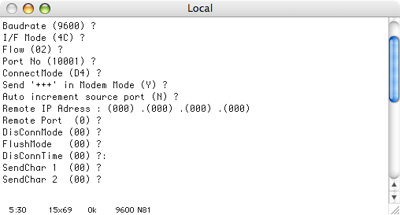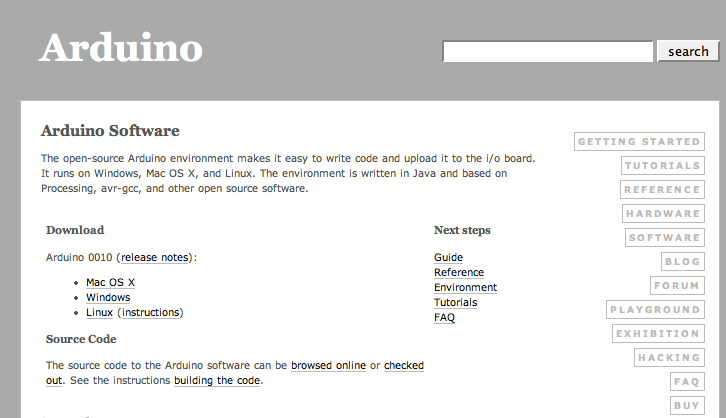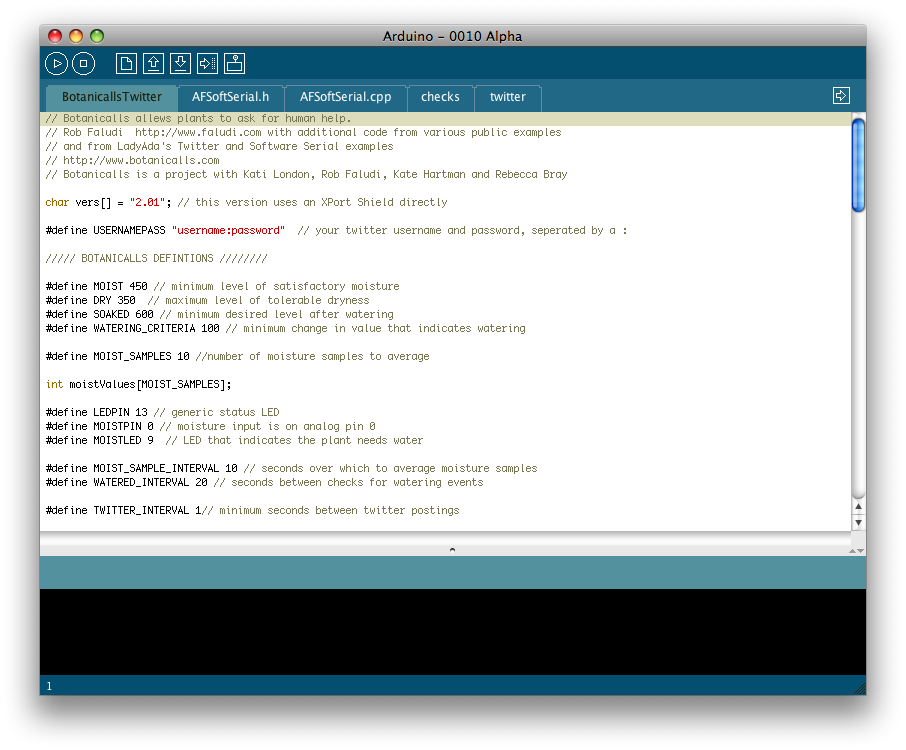|
The following instructions for Botanicalls Twitter DIY were published in February 2008. For updated instructions and information about the new Botanicalls Kits, please visit the Botanicalls Kit page.
Botanicalls
Twitter
answers
the question: What's up with your plant? It offers a connection to your
leafy pal via online Twitter status updates that reach you anywhere in the
world. When your plant needs water, it will post to let you know, and send its
thanks when you show it love.
Twitter
is social software that asks a simple question: What are you
doing?
Botanicalls
is
a system that was developed to allow plants to place phone calls for human
help. When a plant on the Botanicalls network needs water, it can call a
person and ask for exactly what it needs. When people phone the plants, the
plants orient callers to their habits and characteristics.
Call 212.202.8348 to hear more about each
of the plants.
WHAT YOU NEED
MOISTURE
PROBES
You will need 2 nails that will act as soil moisture probes. You can use any
kind of conductive nail that you have lying around, but we recommend using
galvanized, hot dipped nails, which are more resistant to corrosion.
-Wrap the wire around the nail and be sure to take the time to heat up the
nail as opposed to just heating up with wire and spreading the solder on
the wire alone. This prevents the wire from fusing with the nail and
provides an opportunity for the wire to slip off of the nail.
-You'll know that the wire is hot once you touch the solder to the nail
and it begins to flow.
-Work your way around the entire nail connecting the wire.
Note: We are still looking for a better metal that
doesn't degrade because of electrolysis. If you have any suggestions
please shoot them our way.
WIRING
|
|
Connect the Arduino's 3.3V power and ground to both buses
of the breadboard.
Connect 3.3V power to the AREF pin on the Arduino. This provides a
reference voltage for the moisture sensor. |
|
|
Connect the positive leg
of the LED to Arduino digital pin 13. The negative (shorter) leg of the
LED connects to the ground bus. |
|
|
Soil moisture sensing
(transistor)
circuit connected to XPort shield. The
transistor has three leads coming out of the bottom they are called:
1:
emitter
2: base
3: collector
It's important that each lead is connected properly, so take care with
this step and double-check your setup befor applying power to the
circuit. The emitter is connected to Arduino analog pin 0, and also via a 10K Ohm resistor to the ground
bus. The base is wired to
one of the moisture probe nails. The other moisture probe nail is
connected via a 100 Ohm resistor to the 3.3 V power bus. Finally, the
collector pin of the transistor is connected directly to the 3.3 V power
bus.
|
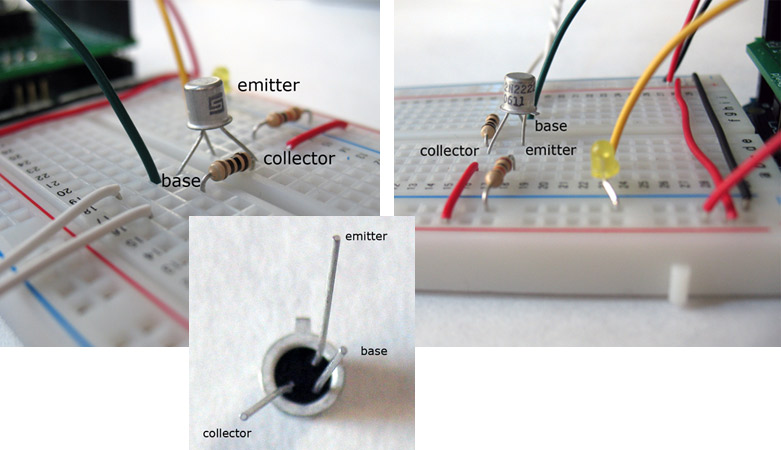 |
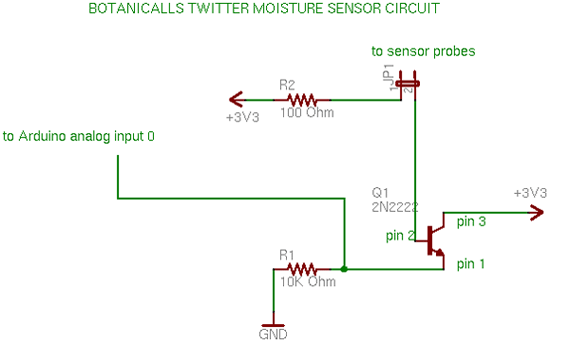 Use this schematic to
help understand the moisture circuit connections. Use this schematic to
help understand the moisture circuit connections.
|
|
|
Connections between XPort and Arduino Shield:
XPort TX to Arduino digital pin 3
XPort RX to Arduino digital pin 2
XPort Reset to Arduino digital pin 4
XPort DTR to Arduino digtal pin 5
XPort CTS to Arduino digital pin 6
XPort RTS to Arduino digital pin 7 |
|
|
Attach and connect USB-serial FTDI adaptor for debugging.
(This step is optional.) The GND pin connects to the ground bus, the RX pin connects to Arduino
digital pin 1. (These photos show the TX pin connected to Arduino
digital pin 0, but this connection is not required.) Do not connect
anything to the 3.3V pin on the USB-serial adaptor!
|
|
|
You'll
need to configure your XPort's Channel 1 to use Flow 02 and
ConnectMode D4.
Check out the
excellent
XPort tutorial on LadyAda.net for more information on connecting
with and setting up your XPort.
You also may want to reference
the XPort
User Guide on the
Lantronix documentation web
site. |
SOFTWARE
|
|
Plug in your power supply and Ethernet
cable then connect the USB cables to your computer. Your board is now set up
for downloading code to the Arduino, and for seeing the debug output in
a terminal program like HyperTerm or
ZTerm.
|
|
|
Download the
Arduino
environment for your computer system from the Arduino site.
Arduino is a free, cross-platform and open-source electronics
prototyping system created and maintained by a worldwide network of
physical computing enthusiasts.
|

|
Download the
Botanicalls
Twitter Code Example and
unzip the archive. The unzipped Botanicalls Twitter folder should be put
in the Arduino documents directory (MyDocuments\Arduino on Windows
or Documents:Arduino on the Mac). It will now appear when you
select Sketchbook from the File menu in Arduino.
|
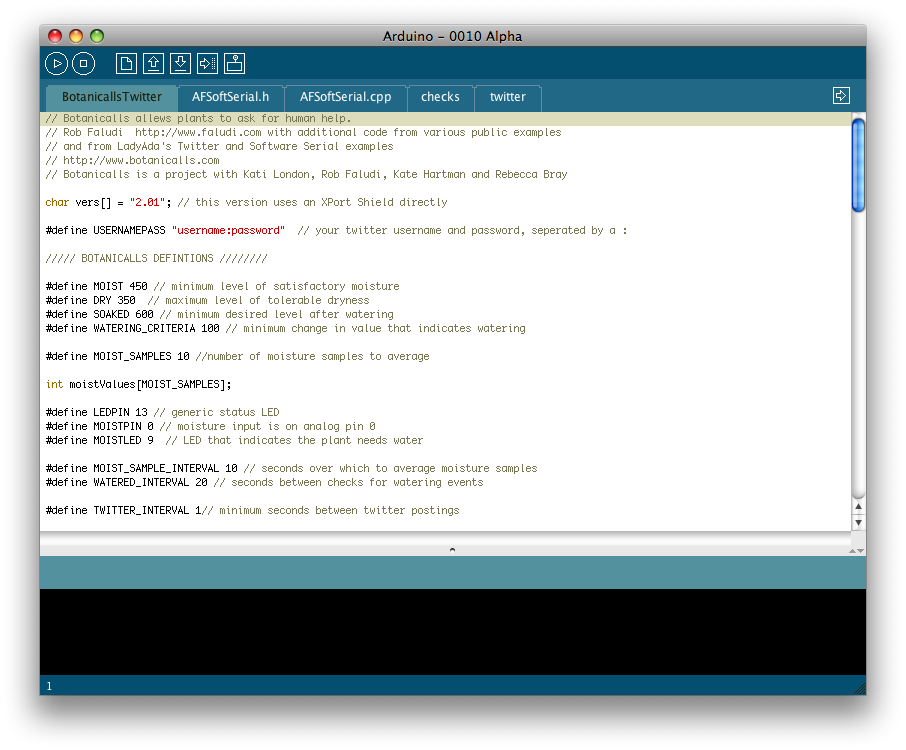
|
Open the BotanicallsTwitter sketch in Arduino. You'll need to make at
least one change before uploading the code:
-
Update the line that begins with #define USERNAMEPASS
"username:password" with the real username and password for your
Twitter account, separated by a :
You may also want to change some other settings. The Botanicalls system
operates based on a variety of moisture thresholds. These will vary by
plant, soil composition and even your own personal horticultural style.
Start with the default values, and adjust until you are happy with the
system's behaviors:
This line defines the value between 0 and 1023 below which the plant is
in need of water:
This line defines the value between 0 and 1023 that defines an urgent
state of dryness:
This line defines the moisture value between 0 and 1023 that
represents a proper watering.
Finally, this line defines the positive change in moisture level that
indicates a watering event has occurred.
-
#define WATERING_CRITERIA 100
The plant's Twitter messages are defined in the "checks" tab. The
Arduino has
very limited RAM
memory for text strings, so keep these messages
very short. If they get to
long you'll overflow the memory stack and the system will begin to
behave erratically.
There are a variety of other settings that can easily be changed to
suit your taste including sampling intervals, quantity of samples,
Arduino pin connections and so forth. These are documented in the
comments for each setting.
When you are ready to upload the code, select the correct serial port
and board type on the Tools menu, then select Upload to I/O Board from
the File menu. (You may need to disconnect the wire from the Arduino
digital pin 0 that connects to the USB-serial adapter's TX port to avoid
an error message. We don't use this connection in the basic example
anyway.)
|
|
|
Once the code is uploaded, your system is ready to go. Monitor the
USB-serial FTDI connection in a terminal program like HyperTerm or ZTerm
with the following settings:
-
9600 baud
-
8 data bits
-
1 start bit
-
No parity
-
No flow control of any kind (neither hardware handshaking or
Xon/Xoff should be enabled).
When you power up the system you should see a message "Botanicalls
starting..." Next you will see a series of moisture readings,
interspersed occasionally with a watering detection reading. By touching
the nails together, you can simulate a high level of soil moisture. By
moving them apart, you will simulate a high level of dryness. Use this
procedure to test the system. When BotanicallsTwitter has a message to
send, you will see a series of Twitter connection messages, followed by
a long string of HTML responses. A final message will let you know if
the twitter message was sent successfully or not. Check your Twitter
account to see if the message arrived properly. If it did, feel free to
do a little happy dance–you've made a Botanicalls!
|
INSTALLING SYSTEM
|
|
With
the system tested, it's time to hook up a plant. Neither the debug
output or the Arduino USB connection is needed for day-to-day
operation of the Botanicalls Twitter system, so those connections
can be removed. The moisture probes made with the nails should be
inserted into the plant's soil about midway between the rim of the
pot and the plant. Space them about an inch (3 cm) apart. Be sure to
check the nails periodically to monitor for excessive corrosion, and
to make sure that the solder connections are still strong.
Now that you've got Botanicalls up and Twittering, you'll want to
know what to expect. The system code provides five different status
updates, based upon current conditions:
-
When the moisture level of the plant's soil drops
below the satisfactory threshold, it will send a status update
that the plant needs to be watered.
-
If the soil moisture drops below a critical level
the plant will twitter that it is urgently in need of
watering.
-
Any rapid rise in soil moisture will be detected as
a watering event. The plant will then determine if the soil
moisture has risen to the desired level for a proper watering.
If it has, then it will twitter its thanks.
-
If a watering event occurs, but the soil moisture
has not reached the desired level, the plant will twitter to
report that it was watered, but not sufficiently.
-
Likewise, if a watering event occurs, but the plant
was not in need of water yet, the plant will twitter to complain
that it is being over watered.
Remember to place the setup were your green pal will get the proper
amount of light and to fertilize its soil on a regular basis. With
proper care, your plant will be twittering away for many years to
come.
|
***
We'd love to see how you use Botanicalls Twitter.
Please tag any photos of
your setup on flickr with the tag: Botanicalls_Twitter.
If you have questions or comments,
email the Botanicalls team at: support [at] botanicalls [dot] com.

|
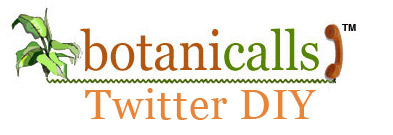










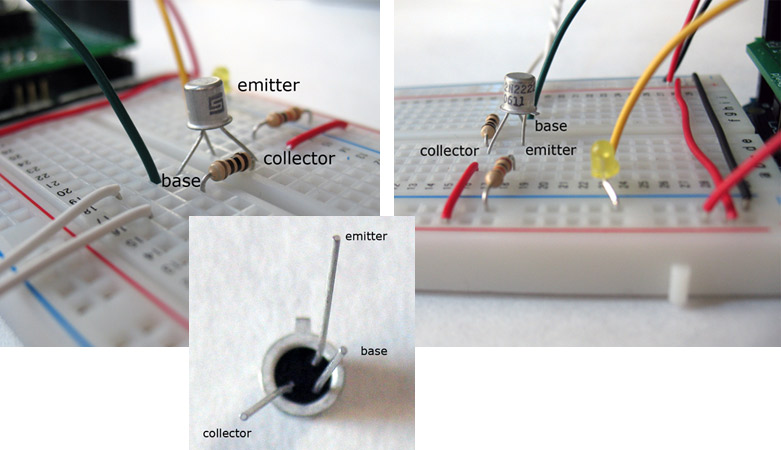
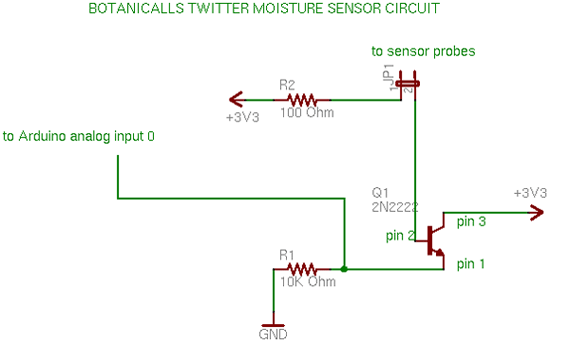 Use this schematic to
help understand the moisture circuit connections.
Use this schematic to
help understand the moisture circuit connections.